How to Setup Whole Room RGB Lights

With the advancement of smart home technology, more and more people are using RGB lights to bring color and ambiance to their homes and offices. But how do you set up RGB light effects for an entire room? In this article, we will introduce some simple methods and tips to help you create stunning lighting effects.
1. Choose the right light fixture
There are many different types of RGB lights on the market, including floodlights, strips, bulbs, wall lights, light bars and table lamps, to name a few. For lighting effects throughout the room, we recommend using LED strips or flood lights because they can cover a larger area and the light distribution can be controlled by the adjustment of the RGB light position.
2. Choose the appropriate color and brightness
RGB lights can be mixed between red, green and blue to produce different colors. If you want to create a relaxing and welcoming atmosphere, we recommend using warm tones such as orange and red. If you want to create a modern and edgy atmosphere, we recommend using cool tones, such as blue and purple. Also, pay attention to the brightness of the lighting. If the light is too bright, it will feel harsh, and if it is too dim, it will make the room too dim. Therefore, it is very important to choose the proper brightness.
3. Install and set up the RGB lights
For LED strip lights, you need to install them on the top of the room or on the wall. For floodlights, you need to choose the right location and adjust the angle of the fixture as needed. Once the installation is complete, you will need to configure the lighting system. Most RGB lights are equipped with a remote control that allows you to adjust the color, brightness and effects. There are also applications that can be used to control the settings of the RGB lights, such as Onforu Smart Control.
4. Set different lighting effects for different areas of the room
For example, you can use warm tones to create a warm atmosphere in the bedroom, cool tones to create a modern feel in the study, and sparkling RGB lights to add life to the entertainment room or party room.
Finally, pay attention to the safety and energy efficiency of the lighting. Choose LED lights that meet safety standards and follow proper installation and use practices. Also, to save energy and reduce the environmental impact
Decora your home use Onforu RGB floodlights
- Define lighting needs
Before you start adding RGB floodlights to your home, think about the look you want to achieve. Do you want a cozy, warm atmosphere, or a lively, colorful space? Once you have a plan, it will be easier to choose the right RGB floodlighting for your needs.
- Choosing Lighting Colors
RGB floodlights allow you to create any color you can imagine, so have fun! You can choose a single color, or you can mix them. You can choose a single color, or mix and match to create a custom look. Some popular choices include cool blues, warm yellows, and bright pinks.
- Placing in the right place
If you have a large space, consider dividing it into different areas. For example, behind a couch, under a table, or installed in various corners of the space.
- Turn on & adjust the lighting effect
Experiment with different color combinations and lighting effects. RGB floodlights offer a lot of flexibility, so if you're not happy with the results, you can always change them.
- Manage with the controller
To make things easier, consider using a controller to manage your RGB floodlights. This will allow you to easily adjust colors, brightness, and other settings. You can also do this intelligently through a mobile app.
- The Final Effect



Overall, RGB floodlights are a great way to add some personality and color to your home. With a little planning and experimentation, you can create a truly unique and welcoming space that reflects your style and personality.
Relative Products

|

|
|
More Resources



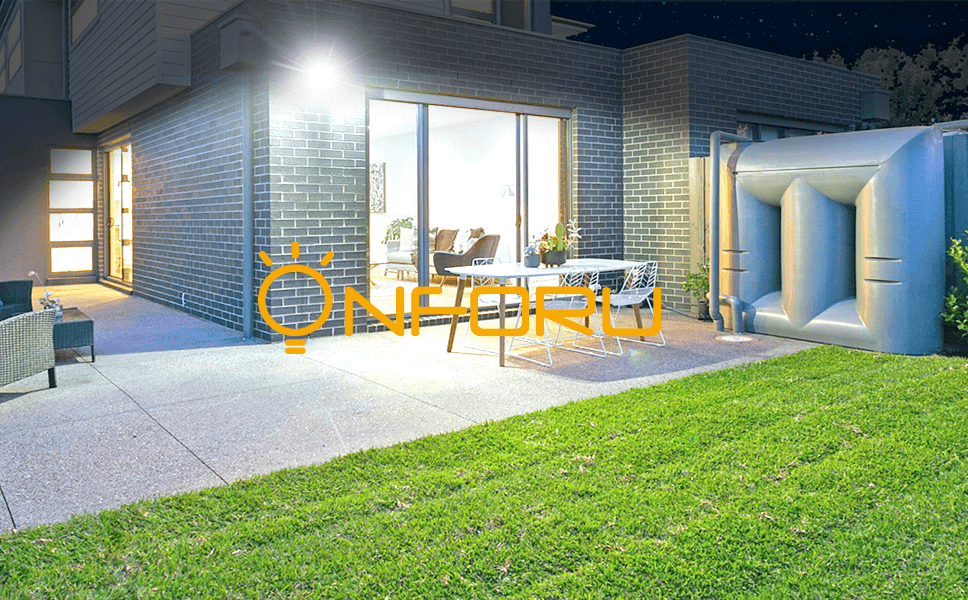


I installed a light on my driveway. The timer works fine through the app. However the brightness of the light does not stay at the level I set it. It goes back to the original brightness but shows the one I set it to on the app. Please advise. Thank you
Leave a comment